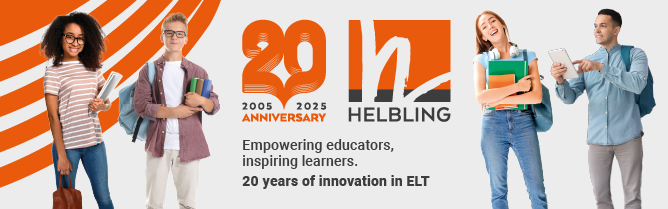I have been meaning to write about Padlet for ages. This tool used to be called Wallwisher, and I featured it in ETp Issues 69 and 88. Recent updates, however, have made a huge difference to it, making it more accessible, more versatile and giving it lots of additional security features.
What is Padlet?
Padlet is basically an electronic corkboard that allows you to pin up anything onto the screen. So students and teachers can add comments, documents, videos, pictures and web links onto the board, and anyone who visits the board can access this content. The electronic corkboard is referred to as a ‘wall’ on Padlet.
It is ideal, then, for discussions and brainstorming. For example, a teacher could create a wall with a specific question for the students to answer. They could then access the board and add their responses. I have often used it for initial discussions about technology. So, for instance, I might create a wall and ask my students to answer the question ‘What are the advantages of using technology in our teaching and learning?’. They can access the board during the lesson or at home, add their answers and see what the other students in the class have written. In this example, I am only asking the students to write up their comments, not to add documents, video files, etc. You can see a simple wall at http://padlet.com/russellstannard/why.
Padlet works really well for project work. If, for example, you have a group of students who are looking at ways to reduce carbon emissions, they can create a wall and work together to add different links, videos, articles, etc related to that topic. They can then use the information to write an essay or report – or you could ask each group to present their electronic corkboard to the rest of the class. At the heart of everything in Padlet is the idea of collaboration and sharing.
Why Padlet?
There are hundreds of tools and technologies that allow students to share material and collaborate. What I like about Padlet are the following features:
- The teacher can monitor the contributions from the students. The settings can be configured so that the teacher has to read and accept any contributions from students before they can be published.
- All corkboards can have a password. This can be used to control who views, creates and edits the corkboard. These security features are not available in all sharing/collaborative tools.
- Padlet quickly allows you to make a personalised address for your wall. When you first create a new wall, you are given an access address with lots of numbers and letters. However, you can change it to your own address, making it easier to remember and for the students to access.
- Walls from Padlet can be easily embedded into blogs, websites and virtual learning environments.
- Padlet has apps for use on tablets, too.
Limitations
There are, however, a number of limitations with Padlet. The key one is that the screen size is quite small, and very quickly, the content added to the wall can cause it to become cumbersome and hard to view. You can scroll up and down but, even so, it can be awkward to view content. If I ever use a Padlet wall for the whole class, I tend to ask the students only to write on the wall and not add pictures, videos links, etc, which take up a lot of space. Padlet is best used with groups of four to five students or fewer, especially if you want them to add video, pictures and links.
Tips
Here are a couple of tips, based on my own experience of using Padlet:
- Students often add content to the wall without really thinking about what they have found. They will often add links to video content without watching the video and deciding if it is valid. So I always ask my students to add a note next to each video, explaining why they have added this video to the wall and what they like about it. I do the same with any web links or articles they share. This way, at least we know that the students have read the article or watched the video. This tends to encourage them to be a little more careful about what they share.
- I also suggest that you add an ‘editing’ stage into the creation of any walls produced by the students. So, for example, if the students have worked on a project about Catherine the Great, it is quite likely there will be a lot of content, including videos, pictures, links and articles. Put the students together in their groups and tell them to work together to choose the best two articles, the best two videos, etc. They should keep these and delete the rest. Some of the students can then present their wall to the rest of the class.
You can find help for Padlet at www.teachertrainingvideos.com/e-portfolios-iwbs/how-to-use-padlet.html.
Russell Stannard is the founder of www.teachertrainingvideos.com, which won a British Council ELTons award for technology. He is a freelance teacher and writer and also a NILE Associate Trainer.
Keep sending your favourite sites to Russell: russellstannard@btinternet.com