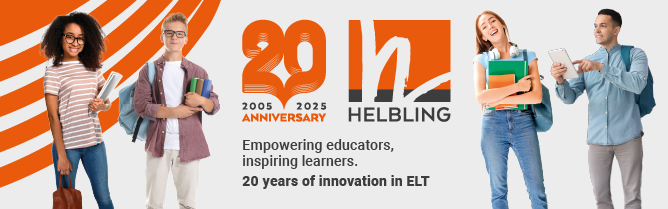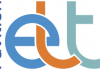Russell Stannard shows an interest in Pinterest.
You will often see the icons of Twitter, Facebook, LinkedIn, ScoopIt, Google+ and many others at the top of blogs, on web pages and on social networking sites. One other icon that you may have seen around is that of Pinterest. After seeing a presentation about it recently, I thought it was finally time to sit down and find out if it has any uses for teachers – and, particularly, for English teachers.
What is it?
Pinterest is really a social bookmarking tool: a way of keeping a systematic record of interesting pages that you find on the internet. It allows you to organise them into ‘boards’. Within your account, you can create as many of these as you like, and each board will deal with a different topic. So you might have a board about using iPads, another about interesting blogs you read and another about interesting research articles.
You can add as many links to each board as you want. This is done by ‘pinning’ the link to one of your boards. For example, let’s say you create a board about interesting grammar sites for learning English. If you find an interesting page on the web about grammar, you copy the link and then open up Pinterest and add it to your board about grammar sites. It is like having lots of corkboards, each dealing with one topic, and each having lots of things pinned to it.
Does it offer anything new?
You can pin all sorts of things to your board – not only websites, but also videos, articles, pictures, etc. Pinterest produces a visual display of all your ‘pins’. So if you pin a blog you like to your ‘blog board’, then it doesn’t just show you a link to that blog, it shows a picture of it, which you can click on. Each time you pin something to a board, you are given a number of pictures related to that particular pin, and you then choose the picture that will most remind you of what the pin is about. You can also add a description.
I am not sure that I feel comfortable about saying that this is especially good for visual learners, but the visual element is powerful and I think it is a good way of organising interesting content for anyone.
Social bookmarking
Where I think Pinterest could be particularly useful is in project work. Let’s say your students are working on a project to produce an article about the Acropolis in Athens. One of the students can create a board called ‘Acropolis’ and then share it with the other students in the class. As long as the students are all signed up to Pinterest, they can all add pins to the ‘Acropolis’ board. So each of them could be at home, working on their computer and collaboratively adding pins. Of course, they could create various boards: one for ‘Acropolis articles’, another one for ‘Acropolis videos’, etc. The result would be various boards, all with lots of related pins on them, and all visually displayed.
Follow other people’s boards and pins
One thing I find quite useful is the search facility. You can search other people’s boards and then ‘follow’ them. For example, you could search for ‘English vocabulary games’ and then find that someone has created a board with lots of useful pins on it on that topic. You can choose to follow that board, and each time the board is updated with a new pin, you will be informed. You can follow up to five people, and all the latest pins from the boards you are following will be displayed when you open up Pinterest.
This can be a good way of looking for material to use in class and, if you find someone who regularly updates their board, then it could be really useful to follow that board. Remember, each person who has an account might have many different boards; you don’t have to follow all the boards from that particular person, you just follow the boards you like.
You can also have a Pin It button added to your browser. This means that any time you see an interesting article, video, website, etc, you can simply click on the Pin It button. You will then be asked to choose an image to represent the page you want to ‘pin’, to choose which board you want to add it to, and to add a description if you want. I have started making use of this as a quick way of bookmarking.
What are the disadvantages?
Pinterest doesn’t do anything particularly new, but it does do it in a slightly different way. If you like the idea of having images to help you remember and organise your bookmarks, then this might be a tool that you or your students will find very useful. I have started using it with my classes, and I find it interesting when working on specific projects. I have not tested the collaborative bookmarking system yet, but I do intend to and I think that could be quite an interesting way for students to work together, though they will all need to sign up to Pinterest.
One big problem is that it doesn’t seem to work with PDF files. Remember, when you pin a page, video or picture onto a board, Pinterest generates a picture to represent the link you are pinning. It doesn’t seem to be able to generate an image from PDF files, so it doesn’t allow you to pin them. If you are searching for academic pages and references, this can be quite a limitation.
Help videos for using Pinterest:
www.teachertrainingvideos.com/pinterest/index.html
Russell Stannard is the founder of www.teachertrainingvideos.com, which won a British Council ELTons award for technology. He is a freelance teacher and writer and also a NILE Associate Trainer.