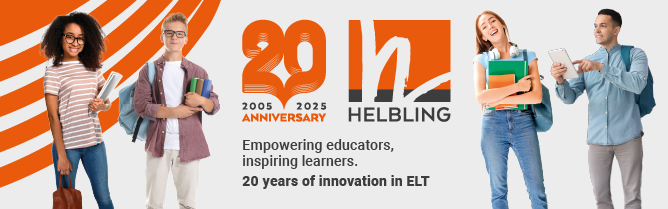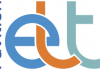Quizlet (https://quizlet.com)
There are lots of flashcard tools on the internet, but perhaps the one that has become the most popular is Quizlet. This allows you to make your own vocabulary flashcards for revising vocabulary and gives you access to ready-made ones online, but it can also be used for creating questions to test comprehension, grammar or pronunciation. In fact, once you understand how the system works, you can use it to produce all sorts of activities and revision exercises for your students.
Free content
Quizlet is a great tool to show to your students, as there are literally thousands of well-made flashcards already on the site that they can access and use for free. So my advice is to start by learning about all the free content. I have been looking at the available flashcards this week and there is an incredible amount there: those that have words/pictures, words/translations and words/sound combinations, as well as many with sentence-level combinations. You don’t even need to sign up to the site to access these but, since it is free, it is probably a good idea to do so.
Why not begin by trying a search? I searched for ‘Jobs with pictures’ and a huge list came up. I clicked on the first item and it gave me a list of 35 different terms. By clicking on the ‘Sound’ button to the right of each word, you can hear the pronunciation. Studying 35 words for jobs all in one go is probably not a good idea, but you can create your own list from the 35 choices by simply clicking on the star next to the words you want to select. You will see that you then have an option of only working with the words you have selected. It will say ‘Study xx terms only’, depending, of course, on how many terms you clicked on. Click on this option and you are then ready to go. Quizlet will do all the hard work.
Flashcards
So now you are ready. Click on the ‘Flashcards’ option at the top of the screen and you will see that Quizlet creates a simple exercise where you work through the words and see how many of them you can remember. You see the picture and you have to try to guess what the word is. Then just click on the screen and the card will turn over and show you the word and how to pronounce it. You can use the arrow key at the bottom to move backwards and forwards through the words you have selected. This is a great way to review the words and test yourself.
Learn
The ‘Learn’ button produces another exercise, where you see the picture and you have to write the word in the box provided. You then click on the ‘Answer’ button and it will check your answer for you and give feedback.
Spell
The ‘Speller’ button produces a really nice activity. The words will be read out to you and you have to spell them. But notice what happens if you spell a word incorrectly: Quizlet actually corrects the spelling for you and says the letters one by one. This is great for students, as they hear the letters at the same time as they learn the correct spelling.
Test
The ‘Test’ button offers all sorts of options. Basically, it takes the list of words you want to work with and creates a range of different question types. You can select the question types that you want to include, as well as choose how the quiz starts (for example, with the picture or with the word). Once you have made your choices, you just need to click on the ‘Create test’ button and the test is immediately generated. The great thing about this button is that you can also print out the exercises if you want to hand them out to the students, instead of having them do them online.
Play
There are also two types of games that Quizlet creates. Again, it will allow you to work with the subset of words that you created at the start – or you can always choose to revert to the full list of words.
The first game is called ‘Scatter’ and it simply scatters the words and pictures across the screen. You then drag each word to the correct picture, or vice versa. The second activity is a little more fun. The flashcards move across the screen one by one, and you have to write in the correct word before the picture moves right across. If it gets to the right of the screen and you haven’t written the word in time, the activity freezes and the screen shows you what you should have written.
Those are the basic tools that you can work with. It is a great site to show students, as it allows them to work autonomously to revise words and develop their vocabulary. I have just started to learn Polish, and I am finding it really useful. There is also an app to download, which means that the students could study on the go, too.
Here is a help video to show you how to use Quizlet: www.youtube.com/watch?v=1pKE3yX_jKM
Russell Stannard is the founder of www.teachertrainingvideos.com, which won a British Council ELTons award for technology. He is a freelance teacher and writer and also a NILE Associate Trainer.
Keep sending your favourite sites to Russell: russellstannard@btinternet.com