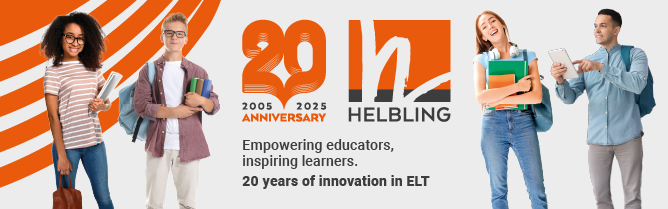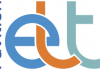In this series, Nicky Hockly explains aspects of technology which some people may be embarrassed to confess that they don’t really understand. In this article, she examines a tool to help you keep up with blogs and podcasts.
1. RSS? Another technology acronym? What does this one stand for?
Yes, technology does indeed have its fair share of acronyms (as we saw in ETp Issue 62). This one stands for ‘Really Simple Syndication’. RSS is basically a way of aggregating (or pulling together) content from around the web into one place.
2. What sort of content? Can you give me an example?
Imagine that you like to read six ELTrelated blogs regularly. Let’s call them Blog A, Blog B, etc. Every morning, you log on to the internet over a cup of coffee and go along to Blog A to see if there is anything new. If there is, you read the new blog post. Then you go along to Blog B, but once you are there, you see there is nothing new. So then you visit Blog C. There is a new post on Blog C, but after reading a few lines, you realise you’re not that interested in the topic, and stop reading. Then you go along to Blogs D, E and F … but there is no new post on any of these. How much time have you spent so far doing this? Probably a good 15 to 20 minutes.
Now imagine you could do all of those steps at once, by simply opening up a ‘reader’ or aggregator, which pulls in all of the titles of new blog posts from Blogs A–F into one nice tidy list for you. If one of the new blog post titles looks interesting, clicking on it will show you just the first few lines of the entry in the reader. You can then decide whether you want to read the whole thing or not. How long would it take you now to see what’s new in Blogs A–F? You could certainly check your six blogs in under a minute.
3. So how do I start using an RSS reader?
One of the best-known RSS readers is Google Reader (www.google.com/reader/). You first need to sign up for an account, although if you already use Gmail, or any other Google services, you should be able to use the same account information. The next step is to subscribe to your six blogs via their respective RSS ‘feeds’. Think of this feed as a special web address that you add to your reader. You will find a blog’s feed on the blog page itself, often in the right-hand column at the top or bottom of the blog home page. It’s often a distinctive square orange icon:

Clicking on a blog’s RSS icon will either give you the blog’s feed address (you will recognise a feed address because it ends in .rss or .xml) or it will allow you to subscribe automatically with one click if you use a common aggregator like Google Reader. Once you have subscribed to all of your blogs, the next time you open up your reader, it will automatically show you any new blog post titles from each blog, in a list. Click on any title that looks interesting to read the post. Really simple (syndication)!
4. Which is the best RSS reader for me?
There are a number of RSS readers which aggregate text from blogs or news sites, such as Netvibes, Newsgator, Pageflakes, Protopage, Bloglines, My Yahoo! and more. All of these are webbased readers, which means you can access them from any computer with an internet connection. Some RSS readers you can download and install on your own computer (eg Sharp Reader, from www.sharpreader.net/). The disadvantage of a reader that you install on one computer is that you can’t access it from other computers or devices. A web-based reader is accessible from any desktop computer or mobile device. Another big difference between readers is the interface. The interface of Google Reader is extremely dense and unattractive (in my opinion), whereas a reader like Protopage or Pageflakes looks a lot nicer and is easier to navigate. However, Google Reader is compatible with a number of mobile devices (eg Mobile RSS for iOS or Android smartphone and tablets) – a big plus if you use several devices. You could try out a couple of readers and see which one works best for you.
5. What about subscribing to other media, such as audio or video?
Many aggregators (including Google Reader) allow you to subscribe not just to text, but also to audio and video podcasts. Another option is to use a different program to aggregate audio and video – and iTunes is the software of choice for many people when it comes to subscribing to audio and video. You don’t need to have a Mac or iPhone to download and use iTunes; it works perfectly on a PC. However, the disadvantage with iTunes is that it sits on one computer, so if you want to access your podcasts from another computer which doesn’t have your iTunes account installed on it, you won’t be able to. At the end of the day, it probably makes sense to start out with a common webbased reader that allows for text and audio/video aggregation.
I suggest you start with Google Reader, Bloglines, Pageflakes or Netvibes. Set up an account, subscribe to around five to ten ELT blogs (you could choose a few blogs from here: http://chiewpang.blogspot.com/), and see how you get on. Good luck!
Nicky Hockly is Director of Pedagogy of The Consultants-E, an online teacher training and development consultancy. She is co-author of How to Teach English with Technology, Learning English as a Foreign Language for Dummies and Teaching Online. She is currently working on a new book on digital literacies, and also on an e-book – Webinars (http://the-round.com/labs). She maintains a blog at www.emoderationskills.com.
This article first appeared in English Teaching professional, Issue 79, March 2012