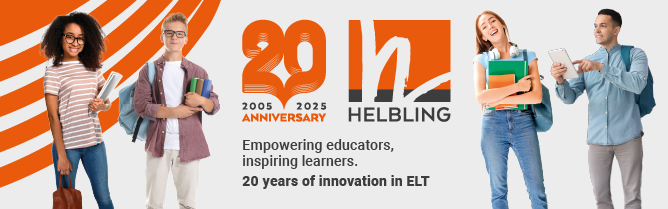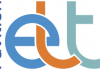In this series, Nicky Hockly explains aspects of technology which some people may be embarrassed to confess that they don’t really understand. In this article, she examines a strange symbol that seems to be popping up all over the place.
1. What are QR codes?
You know those barcodes you see on supermarket products? A QR (short for ‘Quick Response’) code is similar: it is information encoded in a two-dimensional graphic. Whereas a supermarket barcode consists of vertical lines, a QR code encodes information vertically and horizontally – so you can get more on it. There is an example at the top of this article.
You scan QR codes with your mobile phone (more on this below). There is a limit to the amount of information you can put in a QR code. Typically it will include a short amount of text: up to a couple of lines or a website link (url). If your phone is internet-enabled, you can immediately click on the url and go to the web page.
2. Where can you find these codes?
A QR code is placed on a physical object and can be scanned with a mobile phone to access specific information, or online resources, connected to that object. On a breakfast cereal box, it might contain nutritional information; at a bus stop, it might have travel information or a link to an online timetable. A QR code can be included on a business card, eg to give a direct link to an online CV. Placed on a class handout, it may contain further references or links to resources, such as an online video. In short, it’s a quick and easy way to link the physical world with the virtual world. You’ll find some unusual and interesting examples of QR code use in this Mashable blog post: http://mashable.com/2009/01/07/qr-codes.
3. How do you read QR codes?
You need two essential things to read a QR code: a mobile phone with a camera and a piece of software called a QR reader. Try reading the QR code on this page. Here’s how:
- Download a free QR reader to your mobile phone from here: www.mobilebarcodes. com/qr-code-software. (This site helps you choose the correct reader for your phone.)
- Open the QR reader app on your phone. Point your phone camera at the QR code on this page and take a photo. Resize and fit the photo so the QR reader can scan it properly. Click on ‘OK’, ‘Use’ or ‘Read’ (depending on your reader).
- If your phone is scanning the code correctly, you will then see a link. Click this link and if your phone is internetenabled and currently online, you will be taken to a website with information about QR codes. If you can’t get your phone to scan the code properly the first time, try again. The quality of your camera and how close you are to the page will both affect how easily your camera deals with QR codes.
4. How do you create QR codes?
Creating your own QR code is remarkably easy. There are a number of free websites which will generate one for you. You can then print it out, download it or embed it in a web page. Here’s how:
- Go to a QR code generator site like Kaywa: http://qrcode.kaywa.com.
- Decide whether you want a code that shows a url, a short text message (aim for about 160–250 characters), an SMS or a phone number. Fill in the relevant details.
- Click on ‘Generate’. The code appears. You can now embed it, save it as an image or print it out.
The more information you store in your QR code, the more complex it will be. In other words, the geometric pattern will be denser, and therefore more difficult for phones to scan and interpret accurately. All the information may not be stored if you try to include too much – bits may be left off. If you want to generate a QR code for a website, it’s useful to shorten the url first, for example by using a service like Bit.ly: http://bit.ly. Put the shortened url into a QR code generator and the ‘picture’ will be less complex.
5. How can teachers use QR codes?
- Create a series of QR codes and attach them to physical objects in or outside the classroom as part of a treasure hunt. Each code can supply a clue and a link to further information, which the students need to collect to complete the treasure hunt.
- Get the students to research a topic and present their findings in posters which are then displayed on the classroom walls. The students create and include QR codes in their posters, which link to online multimedia resources connected to the project topic. This is an excellent way to create low-tech multimedia poster presentations.
- Add a QR code url to extra reading/resources on the final slide of a PowerPoint presentation in a talk. Participants with QR code readers can scan it before they leave instead of having to copy down a url letter by letter. (Of course it’s also a good idea to include the url in full on your slide for those without a QR reader!)
- Include QR codes in published books, journals or on paper handouts, which link to further resources.
Nicky Hockly has been involved in EFL teaching and teacher training since 1987. She is Director of Pedagogy of The Consultants-E, an online teacher training and development consultancy. She is co-author of How to Teach English with Technology, Learning English as a Foreign Language for Dummies and Teaching Online. She is currently working on an e-book: Webinars (the-round.com/labs). She maintains a blog at www.emoderationskills.com.
This article first appeared in English Teaching professional, Issue 81, July 2012