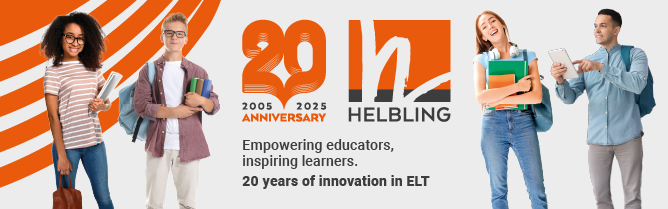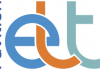In this series, Nicky Hockly explains aspects of technology which some people may be embarrassed to confess that they don’t really understand. In this article, she invites you to take a closer look at your word processing skills.
1. What is word processing? Is that like Microsoft Word?
A word processor is a computer program that allows you to create, edit, format and save documents. So yes, it is like Word. Word is part of the Microsoft (MS) Office suite of tools, and is probably the best-known and most-used word processing program. Other word processors include Writer, which is part of the free, open-source OpenOffice suite, and TextEdit, the word processing program for Mac computers.
Even teachers who claim to be complete technophobes are usually familiar with a word processing program, and that program is usually MS Word.
2. Apart from the basics, what is there to know?
These days, most people with computers know how to edit, format and save documents, at the very least. But there are a number of other features that are not as commonly known, which can be very useful. Here is a short checklist. How many of these word processing features do you know how to use?
- copy, cut and paste text;
- format text by using bold, underline and italics, and change font, text size and colour;
- align paragraphs, indent, change line spacing and margins;
- use tools such as the spell and grammar check, and the thesaurus;
- insert images from your computer hard drive, from Clipart, and from the internet;
- create tables and columns;
- insert headers, footers and page numbers;
- use track changes and insert comments;
- create templates, macros and forms.
3. How are these word processing functions relevant to teachers?
Many of the functions in our checklist above are straightforward and easy to learn, and they can help teachers in a number of ways. They can help you make attractive and professional-looking worksheets. They can help you provide detailed, clear feedback on wordprocessed homework for your students. They can save you a lot of time in preparing quizzes, questionnaires and tests.
4. How exactly could I use some of these functions in my teaching?
Let’s take my first point above: making attractive and professional-looking worksheets. Imagine that you want to do an activity in which you show students a holiday postcard. They need to read the text and guess which country you sent it from. You could create a word-processed document using tables as a postcard. Insert an image from the country; underneath add some lines of text in a handwriting font on the left, add a few lines for the address on the right, and include an image of a stamp from Clipart. You could then get students to create their own postcards, by giving them a blank template of this table. Students then choose and insert their own image, and create their own text. The results look wonderful and can be displayed around the classroom or electronically on a class blog, or even a school website.*
Knowing how to use track changes and inserting comments means that you can correct your students’ (wordprocessed) homework very clearly. Track changes will show the exact changes that you have made to a text, such as adding an s to a word such as buys in he buys, or rewriting something collect correctly. Adding a comment in the margin of the text via the ‘insert comment’ function can help students correct their own work. You could add comments like Check your tenses here or Wrong order of adjectives or I like your ideas here, and so on.
Templates and forms can help you create quizzes and tests for students, including multiple choice, cloze tests, drag and drop, etc. Once you have templates for these test types, it’s a simple matter to change the content for subsequent quizzes or tests, and this can save you time.
5. How can I learn to do more things with word processing?
One of the great things about the internet is that you can use it to learn about almost anything. You will find literally hundreds of tutorials on things like how to create tables in Word, or how to create a template. And this goes for whatever word processor or version of it you are currently using. Simply google a phrase like ‘how to create a template in [Word 2007]’ and you will get hundreds of hits. I personally prefer video tutorials, in which somebody talks you through what they are doing. I watch and pause the video, while I try out each step myself on a Word document. You will find lots of tutorials about word processing functions on sites like YouTube, Vimeo, Ustream, OurMedia or BlipTV.
*Thanks to Valentina Dodge for the ‘postcards from tables’ idea.
Nicky Hockly has been involved in EFL teaching and teacher training since 1987. She is Director of Pedagogy of The Consultants-E, an online training and development consultancy. She is co-author of Learning English as a Foreign Language for Dummies (John Wiley & Sons) and Teaching Online (Delta Publishing). She maintains a blog at www.emoderationskills.com.
This article first appeared in English Teaching professional, Issue 72, January 2011