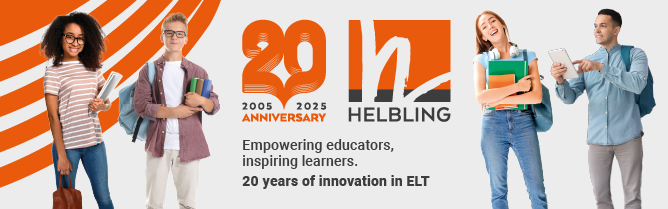Russell Stannard reveals some tools for teachers to make life easier.
Computers should be about saving you time and making your life easier and this is exactly what all the websites I am recommending in this issue do. They generate almost instant exercises, worksheets, certificates, glossaries, etc, and they all have clear step-by step instructions to guide you through. These are the sites that I probably use the most in my own teaching.
Certificates
http://teachers.teach-nology.com/web_tools/certificates/
This is a great site if you need to make a certificate. You just key in the name and a few details, choose a decorative border and a picture, click on print and out comes a certificate. These can be used to reward special efforts, as prizes in a competition or to give out at the end of a course.
Bingo cards
http://teachers.teach-nology.com/web_tools/materials/bingo/
I often use bingo cards for lower-level classes. This is a pretty easy system to use, though you have to click on the back button, change one or two words and then make another bingo card if you want multiple cards. You have the choice of two sizes and both are large enough to work well in class.
Timelines
http://teachers.teach-nology.com/web_tools/materials/timeline/
When I first saw this site, I never imagined how valuable I would find it. I use it for making pairwork activities of the sort where one student has the dates and things that have happened to someone, and the other student has just the dates and has to ask questions to find out information. I have also used it for activities in which one student has half the information and dates and the other student has the other half. They then have to ask and answer questions to complete their timelines. You have a choice of a horizontal or vertical timeline, with enough space to put both a date and an event. The vertical one is better because you can include more information in it.
Word scramblers
http://school.discovery.com/cgi-bin/wcscram.cgi?T=scram
Key in a list of words your students have just learnt. Click on the button and hey presto you have all the words scrambled into a worksheet. This is good as a warmer, filler or for homework. What could be easier?
Glossaries
http://www.wordsmyth.net/foundry/glossary.shtml
This is an extremely powerful tool and takes some getting used to. You can key in a set of words that you want your students to revise and then set various options (the options refer to the amount of detail you will include about each word, eg meaning, phonetic script, opposites, related words, etc). The number of options is amazing and I find I need to eliminate quite a few. What you get at the end is a list of words and lots of related information that will help your students to know more about their meanings, etc. This is very useful for advanced levels.
Matching activities
http://school.discovery.com/cgi-bin/wcmatch.cgi?T=match
I find myself using this all the time. It will produce matching activities for words and their definitions, words and their translations, words and their opposites or whatever else you want the students to match. It really is very easy and incredibly useful. All you do is simply key in a word, then a comma and then the matching word (you can have up to about 12 matches per activity). Then you click on the button and an attractively designed matching activity is created. Whenever I show this to other teachers, they love it!
Automatic gap fills
There are two sites here for producing gap fill activities. The first provides the missing words listed randomly in a bank at the bottom of the exercise, the second does not. All that you have to do is key in the text you want, decide what percentage of the text you want gapped and the program does the rest. The only problem is that you cannot control which words are taken out (ie you can’t take out all the verbs or all the adjectives), but again it is amazingly simple and can save a lot of time.
Multiple-choice generator
http://school.discovery.com/cgi-bin/wcmultchoice.cgi?T=mc
This is so simple to use that, thinking it was going to be more difficult, I couldn’t work it out at first. It generates the wrong options to a question by using the correct answers from other questions, so the more questions you use, the better the multiplechoice exercise. Just key in each question, followed by a comma and then the correct answer, and the generator does the rest. Again, this is an incredible timesaver.
Russell Stannard is a lecturer in multimedia at Westminster University. He also teaches Spanish and English at Sutton Adult Education College, UK, and he has an extensive writing and publishing background.
This article first appeared in English Teaching Professional, Issue 26, 2003