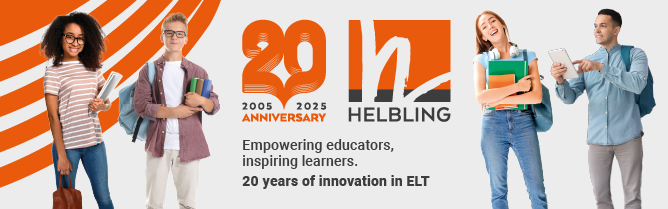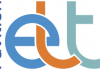Russell Stannard shows how to make a simple animated movie.
The first thing I want to tell you about in this issue is Nik Peachey’s blog at http://nikpeachey.blogspot.com. If you are interested in technology and teaching English, then I can really recommend it. He suggests some fantastic sites and always has great suggestions for how to use them. In fact, in this article I am going to focus on a site that Nik mentions in his blog.
www.dvolver.com/live/moviemaker.html
Using this site, you can get students to make animated movies with speech-bubble dialogues, which they can then send to other students in the class, to friends or to you. I have made an example, which you can see at www.dvolver.com/live/movies- 94873. The site is really easy to use and great fun. Here are the stages you need to go through to make a movie. You can change the choices that you make at any time and the system will immediately update to reflect your new choices. When you are happy with your choices at each stage, just click the ‘Next’ button.
Step 1
First choose your ‘Background’ and ‘Sky’ from the choices offered on the left-hand side. You will see that they immediately appear in the movie screen.
Step 2
Now you have to choose the context. You have four choices: Rendez-vous, Pick-up, Chase or Soliloquy. (In my lesson we all decided to choose ‘Pick-up’, and I then put some useful pick-up phrases on the board so that the students had some help when they wrote the dialogue.) As soon as you have made your choice, the animation will play on the screen.
Step 3
Next it is time to choose your characters. There are some very interesting ones on offer and you can use the arrows to scroll down for more choices. I chose ‘Don Juan’ and ‘Clara’ for my dialogue. Click on one you like and you can read their characteristics to the right of the screen. If you have chosen a dialogue, you need to choose two characters; a soliloquy will only need one. Your selected characters will appear in the top right-hand corner.
Step 4
Now the fun starts. You have to write the dialogue for your characters. Don’t worry if your dialogue is a little longer than the space provided, it will still fit the speech bubbles. You could get the students to work in pairs and ask each member of the pair to write the words for one character. What is produced will depend on the level of the students and the preparation work you do before they write the dialogues. The nice thing about this activity is that it is quite flexible in terms of level.
Step 5
You can now choose some background music. Click and listen to the different choices until you find the one that is right for you.
Step 6
You are nearly there now. You just need to create the opening sequence, which will appear before the dialogue. First, give your movie a title and, of course, write in the name of the director. Once you have done that, just choose one of the animation styles.
Step 7
You can watch your movie now. It will play on the right-hand screen. If you are not happy, simply go back and change it. You can press the ‘Back’ button at any time and go back to make changes. Once you are happy with your masterpiece, send it off to as many people as you want. Just write their names and email addresses in the space provided and click on ‘Send’. I used this site recently, getting all the students to work individually and send me their dialogues. I then played them all to the class and we voted on the best one. Other teachers have told me that it is better to put the students in pairs so that they can work out the dialogue together and then afterwards get some of them to come to the front and present their dialogues to the class. Obviously, to do this the students all need computers and you need a projector at the front. Making a movie also works well as a homework exercise, with the students creating their dialogues at home and then sending them to you. You can select the best ones and show them in the lesson, maybe as a warmer exercise at the start. If you do this, then you only need one computer in the class.
More video sites
Many readers have contacted me to recommend sites with good video content, similar to VideoJug.com (see ETp Issue 51). Here are a few of their suggestions:
This is a great site with lots of good quality videos which can easily be used in class. Alternatively, students can be asked to watch them as part of their homework. I love the section on travelling.
This is another site with good video content. I particularly like the videos on technology but there are lots of other useful categories, too.
If you don’t already know this site, then take a look. It is becoming very popular with teachers looking to share materials and ideas for innovative teaching techniques.
This is the video version of Wikipedia, with some great material on history, politics and the arts.
Russell Stannard is a principal lecturer in ICT and Multimedia at the University of Westminster, UK. He is currently working on the CD-ROMs and Teacher’s Books for Hello English, published by Balberry.
This article first appeared in English Teaching professional, Issue 55, 2008