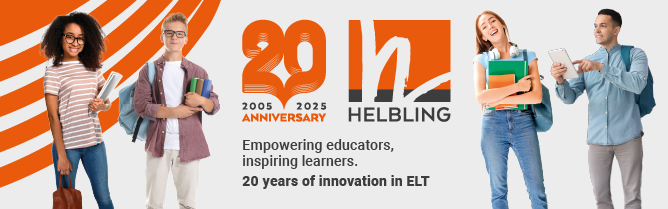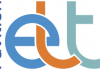Google Earth (https://earth.google.com/web/) is a wonderful browser-based tool that allows you to ‘travel’ around the world and visit countries, places and even specific monuments. In most cases, it provides both a two-dimensional and a three-dimensional view of the place you are interested in, and in some cases you can even drop down and take a street view. What’s more, it also offers additional information about the places you search for, which you can easily exploit with your students. Some of the 3D graphics are very impressive. Google Earth can bring a lesson to life, and offers a range of possibilities for teaching and learning.
Searching
The basic tool is the search facility. Key in the name of a country or place (village, town or city) and Google Earth will zoom off to it and show you a 2D or 3D map. Key in the name of a specific monument, and it will immediately zoom off there and bring you directly into a 3D view of it and begin to pan around it. This doesn’t work with every place in the world, but Google Earth is continually improving.
You can save your locations, and in this way you can prepare a tour of places you want to show your students. There is also an excellent ‘Voyager’ section where Google have pre-prepared tours, with additional reading and video content (see below). These tours are often superb.
Using Google Earth
Google Earth is a free tool. You can either open it up on the internet by a simple search or, if you have a Gmail account, you will find that it is one of your apps. So it is easy for your students to access it too.
Bring your book to life
One quite simple way of using Google Earth is to link it to your coursebook. If a text in yours is introducing the students to a specific place or just a general area, it is great to open up Google Earth and project it onto a screen, so that all the students can see it.
Let’s say you have read an article about Luxor and the Valley of the Kings. You can open up Google Earth, go to Luxor, and show the students where the Valley of the Kings is situated. You can highlight other buildings of interest in the area, such as Luxor Temple.
In a recent test lesson, I ‘took’ my students to Rome via Google Earth and the 3D images were magnificent. We were able to find and see all the places described in an article we had read; it made the whole thing much more meaningful.
Go on a tour
Students can work in groups and plan tours using Google Earth. For example, if you have an international mix of students, they could work in same-country groups and prepare a tour of three or four places in their country worth visiting for the rest of the class. Recently, working with a group of boys in Italy, I prepared a tour of English football stadiums. Firstly, I projected Google Earth onto a screen for the whole class to see, and took them to the stadiums, talking a little about each one. I then gave the students a questionnaire, told them to go onto Google Earth themselves and find the answers. Here are some examples of the questions they had to answer:
- What monument is next to the Emirates Stadium in London?
- What is the capacity of Anfield in Liverpool?
- What river is Craven Cottage next to?
- How far is Anfield from the River Mersey?
- In what year did Wembley Stadium open?
One of the interesting features that Google Earth offers is the ability to measure distances. So, for example, you can open the ‘distance’ tool, click on Big Ben and then click on Buckingham Palace and you will be given the distance between the two places. As mentioned above, in my football stadium activity, the students had to use the tool to work out the distance from Anfield to the River Mersey.
The students can create questionnaires too. They could choose a theme, decide on four or five locations to visit and then produce a questionnaire for another group of students to complete. This works really well, as the students can ask questions based around the map, the extra information provided or distances.
Voyager
What I like most about Google Earth, though, is the Voyager section, with its range of specially planned tours. Each includes maps, videos, pictures and extra information. You can make a questionnaire that encourages the students to engage with the content. Here is an example, based on the tour about Ibn Battuta exploring the Islamic world:
- Go to page 1 of the tour and watch the video. Where was Ibn Battuta born? In what year? What did his father do?
- Go to page 2. What was the first place he visited? How long did he stay there?
The level of the content is often not that difficult. It might even be possible to get your students to create their own Voyager questionnaires based on one of the tours.
Google Earth is free and easy to use, with a browser and a good internet connection. It really can add value to your lessons, and can be a very engaging tool for students.
I have made a video showing you all the key features in Google Earth and talking about ways of using it. You can watch this at www.youtube.com/watch?v=ALiALb30b-w&t=1052s.
Russell Stannard is the founder of www.teachertrainingvideos.com, which won a British Council ELTons award for technology. He is a freelance teacher and writer and also a NILE Associate Trainer.
Keep sending your favourite sites to Russell: