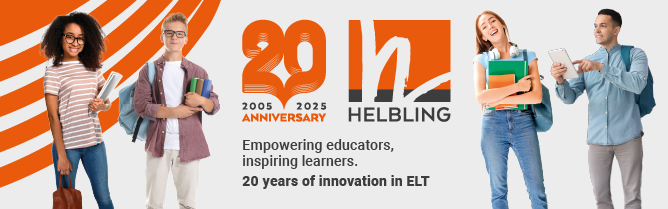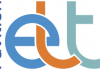One of the biggest problems with teaching online is the tendency for lessons to become very teacher-focused. Some online tools don’t have breakout rooms, so teachers have to be inventive in finding ways of putting the focus onto the students. A lesson that is too teacher-focused can result in a loss of attention on the part of the students, and it can also mean very tired teachers, some of whom deliver six or seven hours of lessons a day!
So, in this issue, I am going to focus on a fabulous tool that can quickly and easily shift the focus off the teacher and onto the students.
Wordwall
Wordwall (wordwall.net) is specifically designed for language-based activities. In basic terms, it offers a whole array of activities and quizzes that you can create in seconds. Some of these are game-based in nature, and visually attractive. You simply add the language content you want to work with to a particular activity frame, click on the ‘Done’ button, and the game or activity is created for you. A link to access the activity is provided, which you share with the students, so that they can get started. The students receive instant feedback on their performance, and they can add their names and scores to a ‘leaderboard’, to add an element of competition.
I first came across the site while observing some online lessons in Chile, and I was impressed by the huge variety of activity types available and the way the games are displayed visually. The activities are ideal for quick formative assessment checks during the lesson. In a physical classroom, we can see our students, note their reactions, watch how they work in group activities, etc. A lot of this informal feedback is lost in an online lesson, so we need to replace it with quick, mini-assessments that help us to see if the students understand the content. These activities also give the teacher a breather – and time to organise the next part of the lesson.
Wordwall allows you to have five games for free (chosen from 18 different activity types). You can continue to update these games, which means that even though you are limited to five, they can be used again with different content. For example, I have created a gap-fill activity which I can use over and over again by simply editing the text.
It is not often that I recommend spending your own money on purchasing the paid version of a tool, but you might consider this for Wordwall. If you pay, you get access to a huge choice of additional games and activities, and it looks like pretty good value for money. Paying for it would allow you an additional 42 activity templates on top of the 18 free ones – and you are not limited to five activities in total. One way around the restrictions of the free account is to log in using multiple email accounts.
Creating games and activities
It is very simple to create an activity. For example, the ‘Unjumble’ game just requires you to type in a number of sentences. You then click on a button and it jumbles the words within each sentence. The students have to unjumble them to find the original sentences. This could be done individually, but there is potential for it to be played in groups. The visuals and scoring system are excellent. The ‘Group sort’ game is ideal for practising word groups and collocations. ‘Game show quiz’ is great for general knowledge but also for grammar reviews, and I particularly like ‘Random wheel’, which is useful for discussions. To create a wheel, you simply key into the template the questions/topics you want the class to talk about. The students spin the wheel and discuss the question/topic displayed when it stops. This could be used for any activity where you want random choices.
The students can use these games in breakout rooms if you are using tools like Adobe Connect or Zoom. I recently created a ‘Random wheel’ to share with an online class, putting the link in the chat window. Groups of students in breakout rooms each chose a leader to screen-share the wheel. The leader spun the wheel, and the others could see which question was selected. They then discussed the answer together. The leader then deleted that question and spun the wheel again. It was a nice way of setting up short simple discussions around some key questions, with a fun element.
Incorporating Wordwall in your lessons
Let’s say you have given a grammar explanation or watched a video with your students, and you want to check that they have understood. If you have previously prepared a Wordwall activity based on your explanation or the video, you can share it with the students and, when they have finished, get them to add their names and scores to the leaderboard. This enables you to check how well they have done. Since there is so much variety in terms of activity types available, you might want to have two activities set up and ready to use in a lesson.
The best technologies are those that you will use time and time again. I can really see this tool being an asset in any online lesson, either in the live session, on Zoom for example, or as something for the students to engage with after the lesson.
I have created a video to help you to find out more about Wordwall. You can watch this at www.teachertrainingvideos.com/quiz_maker_for_languages.
Russell Stannard is the founder of www.teachertrainingvideos.com, which won a British Council ELTons award for technology. He is a freelance teacher and writer and also a NILE Associate Trainer.
Keep sending your favourite sites to Russell: