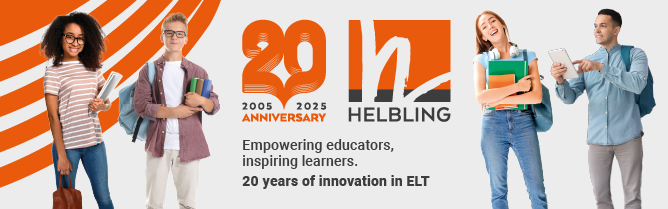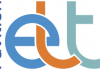Russell Stannard thinks Wallwisher is well worth a second visit.
Back in Issue 69 I wrote about the Wallwisher tool, but only in passing. Recently, I have been giving a number of presentations about it at conferences, and I have begun to get quite a lot of feedback which indicates that I may have overlooked its potential. So I have decided to devote an entire article to it, pointing out some of the benefits of the tool as well as some of the things that you can do with it.
Wallwisher
Wallwisher is really like an electronic noticeboard. You create a ‘wall’ on the Wallwisher site (www.wallwisher.com), you are given an address for your wall, and you can then begin to add ‘sticky notes’ to it. You can set it up so that only you can add notes to it and other people can only read it, or you can set it up so that everyone can add their own notes. By allowing everyone to add notes, it becomes a useful classroom tool for groupwork and a great place for brainstorming ideas and projects.
There are four things you can do with sticky notes:
- You can add a sticky note to your wall and write on it, so it simply contains your thoughts on a topic or idea.
- You can add a sticky note with a link to a YouTube video, so that people can click on the note and watch the video.
- You can add sticky notes that link to pictures. When people click on the note, the picture appears on the screen.
- You can add sticky notes that link to webpages. If people click on the note, they will be taken to the linked page.
You can see an excellent example of the use of sticky notes on a wall at www.wallwisher.com/demo. Just click on the different sticky notes – and see what happens.
Another brick in the wall
Teachers can use Wallwisher to prepare material for a class. Imagine, for example, that you want your students to do a project about a famous person, such as Nelson Mandela. On your wall you can add links to videos, websites, articles and pictures, and you can put sticky notes with ideas for things to think about. The students can then use your wall as a starting point for reading and gathering information about the topic. It can be used at any level. For a lower-level class, your wall might simply have a collection of links to useful tools, websites, videos, etc that can help the students learn vocabulary.
Teacher trainers might create a wall with links to different articles, videos, pictures, etc about a particular methodology. The possibilities are endless.
Student walls
Students can also make their own walls. A project in class might involve the students choosing a famous place and then creating a wall about it. They could then share these with the teacher or with the class. One thing you can do is to get some of the students to stand up and present their walls to the rest of the class. This way you bring an oral component into the work. There is the danger that the students will simply find links, videos and pictures and add these to the wall, which doesn’t involve them in much language work. One way to avoid this is to insist that each picture, video or link includes some text explaining what it is. You could also insist on a certain number of written posts (remember, sticky notes can be used just to write on). I have had all sorts of feedback from teachers regarding this idea. It can help in the writing process as a way of encouraging the students to get their thoughts and ideas together. This can be done in the class or as homework, as long as the students have access to computers.
Class walls
Teachers can set up a wall, add a few posts to get it started and then share it with the students and get them to add things to it. This is easily done by setting it up so that anyone can contribute to it. I often use class walls for brainstorming vocabulary and ideas on a given topic. The students don’t even have to be in the class to participate: you could set up a wall and then get the students to contribute for homework. If they are working in groups, then you or they can set up a wall for each group to work on to collect ideas and contributions.
Bricklaying
Using Wallwisher is very easy. You simply go onto the site and click on ‘build a wall’. You then have to give your wall a title and a subtitle, select an icon to go in the corner, set the control levels and click on ‘done’. You can start adding things to your wall immediately. You just do a couple of clicks on an empty space to add a sticky note. It is that simple!
You don’t even have to sign up to Wallwisher to create a wall, but it is much better if you do. Once you are signed up, you have a profile where you can see all the walls you created. You can edit, delete or view your walls at any time. It is also a good idea for you to get your students to sign up. The reason for this is that if they are signed up, then when they add a sticky note to any wall, it will clearly show you who added it. This makes it easier for you to track who wrote what.
One last useful tip is that if you are worried about what your students might write on the walls, then there is a very handy setting that only allows new sticky notes to be added to the wall once you have approved them. Again, to be able to moderate what is written on a wall, you need to sign up.
The videos at www.teachertrainingvideos.com/wall/index.html go through everything in detail and will help you to use Wallwisher.
Russell Stannard is a Principal Lecturer in ICT at the University of Warwick, UK, where he teaches on the MA in ELT. He won the Times Higher Education Award for Outstanding Initiatives in Information and Communications Technology in 2008, TEFLnet Site of the Year in 2009 and a 2010 British Council ELTon award, all for his popular website www.teachertrainingvideos.com.
This article first appeared in issue 75 of English Teaching professional, July 2011